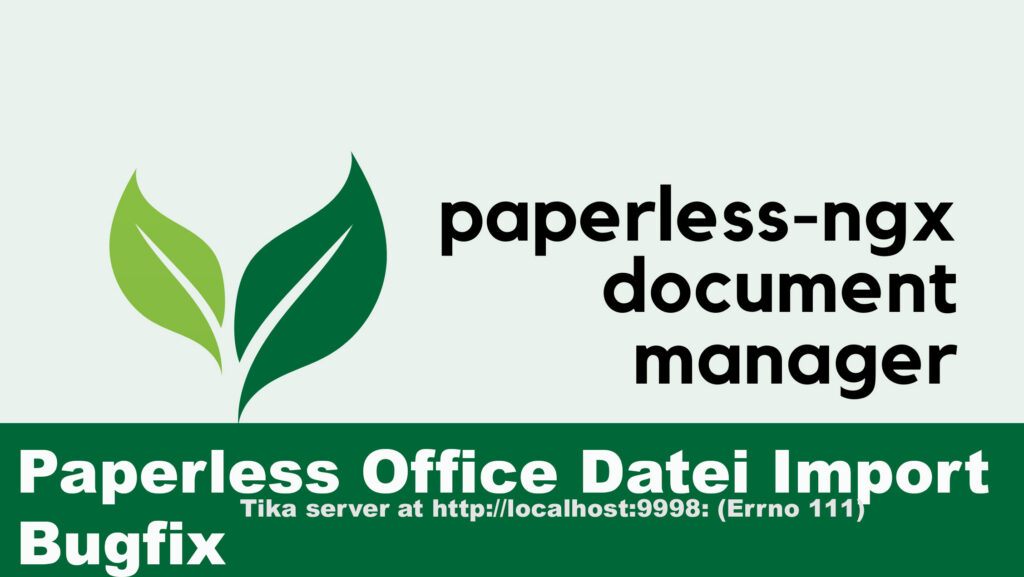Paperless bug fix Import Office documents
Here is the paperless bug fix for importing Office documents. It took a lot of effort to find the bug, but here is the solution 👍
It’s actually a crazy mistake 😂 – the kind where, after a while, you put the axe next to your computer and keep glancing at it: “Should I… or shouldn’t I?”
📒 Further articles in this series:
At the top right, just below “Subscribe to Newsletter”, you’ll find the search field!
Type “Paperless” and press the [ENTER] key to display all Paperless articles.
But anyway, back to the topic at hand.
This post refers to Docker Desktop for Windows under WSL, but the solution can also be applied to other systems.
When importing Office documents, the process aborts. A possible error message looks like this, for example:
Video: Paperless bug fix Import Office documents
Language: 🇩🇪
☝️ Use YouTube subtitles for all languages.
PL - File - Thai - mythische Herrscher aus dem All WORD ohne Bild.docx: Error occurred while consuming document PL - File - Thai - mythische Herrscher aus dem All WORD ohne Bild.docx: Could not parse /tmp/paperless/paperless-ngx83t8lopn/PL - File - Thai - mythische Herrscher aus dem All WORD ohne Bild.docx with tika server at http://localhost:9998: [Errno 111] Connection refusedThe proposed solutions from AI and the internet are all similar and are limited to correctly adapting or configuring the external applications Tika and Gutenberg.
There are versions that only run with Paperless x.x.x, and others that don’t work at all. The ones that don’t work at all, well, that’s OK, let’s leave them as they are.
api-timeout adjust
PAPERLESS_GOTENBERG_URL: http://gotenberg:3000
PAPERLESS_USE_GOTENBERG: "true"
PAPERLESS_TIKA_URL: "http://tika:9998"
and so on, but none of it helps.Well, as I said: Either you have a system that works – or one that doesn’t. So what’s the difference?
The parameters in docker-compose have no influence on this. Let me make one thing clear: You don’t need to change them.
When comparing the docker-compose.yml from the production system (working) and the docker-compose.yml for development and training (not working), the problem was quickly found:
- The production system runs with containers from docker.io.
- The second system uses container images from Alpine.
Solution 1: Replace the container images as follows:
# The "redis Image
redis:
image: redis:6-alpine
# against
redis
image: docker.io/library/redis:7# The Gutenberg Image
gotenberg:
image: gotenberg/gotenberg:latest
# against
gotenberg:
image: docker.io/gotenberg/gotenberg:8.6.0And that was it:
docker-compose down
docker-compose up -dand the store should be up and running.
The database:
dbpg:
image: postgres:15-alpineDo not change it under any circumstances, even if it is an Alpine image. This is not a database problem! However, if you are currently setting it up, use the image from docker.io.
image: docker.io/library/postgres:16If you replace the database image and there is data in the database, the database will no longer be executable. To convert the database, you must move it:
Back up
Delete
Install new database
Restore backupDon’t worry about it, the database is running reliably, you don’t need to do anything.
Solution 2: Firewall
In a discussion on GitHub — where it’s unclear whether the images mentioned above were replaced or not — I assume that the images were not changed and continued running on an Alpine-based setup.
It was found that the following ports were being blocked by the firewall:
Gotenberg: 3000
Tika: 9998
This could explain the differences in behavior between the various Docker images.
Allow these ports through the firewall and restart Paperless afterwards.

Support / Donation Link for the Channel
If my posts have been helpful or supported you in any way, I’d truly appreciate your support 🙏
Paperless #PaperlessImport #OfficeImport #DMS #DigitalOffice #DocumentManagement #Troubleshooting #BugFix